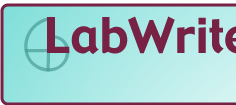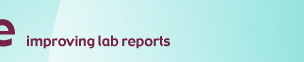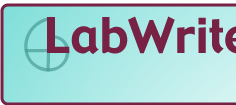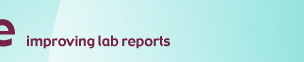|
LabWrite
Overall Help
1.
What is LabWrite?
LabWrite
is a web-based tutorial to help you with your labs. It provides guidance
you need before--during, and after lab--to make the most of your lab experience.
The core of LabWrite is the lab report, helping you write your lab report
step-by-step. Although with some exploration you may easily learn how
to use LabWrite, your instructor should provide the initial overview and
training for using LabWrite. Go to How
to Use LabWrite on the main homepage for more information on using
the LabWrite site.
2.
Why use LabWrite?
LabWrite
materials are intended to help you improve your lab report writing skills
as well as help you learn science. Whether you've written lab reports
before or not, you'll find materials in LabWrite to assist you with all
aspects of writing a lab report. LabWrite focuses on the process of writing
lab reports. It provides a structure for your thinking so that you do
not feel lost in the lab experience. From the moment you read the lab
unit in your lab manual to the moment you actually sit down to write your
lab report, LabWrite offers materials to help you with each step. Even
when you get your graded lab report back from your instructor, LabWrite
can help you interpret and improve your grade.
By helping you understand
the process involved in writing good lab reports, LabWrite helps you become
better writers of science. Its goal is that you begin to see writing lab
reports as an opportunity to really understand the science you are covering
in lab and not just as busy work. No matter what scientific field you're
in, LabWrite helps you with organization, thinking, and technical skills
you may find useful later on.
3.
How is LabWrite structured?
LabWrite
is structured around four stages: PreLab, InLab, PostLab, and LabCheck.
Each stage corresponds to a part of lab. For example, the PreLab helps
you understand what you'll be doing in lab before you go do the lab. The
InLab helps you with collecting and managing data during your experiment.
PostLab guides you in writing your lab report by helping you put together
all the information you've gathered before and during lab. LabCheck helps
you revise your lab report before you turn it in
as well as when you get it back.
Each of the four stages
has its own homepage. At a stage homepage, you can choose the Tutor, the
SelfGuide, and in some cases, the Handout. Each of these choices provides
an option for using LabWrite. The Tutor is interactive, helping you complete
all parts of lab online. The SelfGuide is a series of web pages you can
use any other web site. Handouts, when included, are there for you to
copy and paste into a word processing software or to fill in by hand.
Also on each home page you'll find choices for completing a standard lab,
a descriptive lab, or a lab you have designed yourself. Currently, only
standard labs have the Tutor option, but you may find the SelfGuide and
Handouts for the other two types of labs. The type of lab you choose will
depend on your course and instructor's guidelines. Go to the Site
Map to view the overall conceptual organization of the LabWrite site.
4.
How do I get started?
To
begin the LabWrite process for each lab, click on the PreLab tab on the
homepage. It will take you to the PreLab homepage, where you can select
the SelfGuide, Tutor, or Handout mode of PreLab. The format you choose
will depend on the requirements of your course and instructor. If you
need more help, go to How
to Use LabWrite. If you do not have to or choose not to complete the
PreLab, then you would click on the tab corresponding to the part of LabWrite
you want to use from the main LabWrite homepage.
5.
What is the Tutor?
The
Tutor is an interactive mode that allows you to move step by step through
each of LabWrite stages. It is a web application with a window that prompts
you with a question or directions and a text window for you to write a
response. All your work is temporarily saved on a server while you work
in Tutor. Once you're done, you save your draft on your own computer,
where you can insert graphs, images, tables, or other information that
you could not upload to the Tutor. More help on using the Tutor is available
from the Tutor help function once you are in the Tutor interface.
6.
What is the SelfGuide?
The
SelfGuide is a web document and like any other web site, it has links
that take you to information and resources you may need to complete a
specific part of LabWrite. It provides all the information you need when
you need it. You can either print it out and use it while you work on
each part of your lab, or you can have it up on your computer screen as
you work in a word processing software.
7.
What are the Handouts?
The
Handouts, which are available for both PreLab and InLab, are there so
that you can print them out and fill in by hand or cut and paste into
a word processing software to fill in using your computer. Although Handouts
have the basic steps or questions for you to follow, they leave out information
and resources available on the web site. It's always a good idea to refer
to the web site for additional information.
8.
What are Printable Versions?
Printable
Versions are printer-friendly versions of the materials. Printable versions
include all the information on a page plus the additional information
that is linked to a page. However, they do not include Resource material
which may be linked to a page. You will need to access Resources and print
them out separately. Resources are not included because they can be lengthy
and are best viewed in the web site format. Pages that have a printable
version option provide a printable version button on the main page header.
All you have to do is click on that link and a printable version of the
document you were using will appear. The next step would be for you to
print that page as you would print any page on your computer.
9.
I want to print a page, but there is no Printable Version. What do I do?
Printable
Versions are available for pages that make up the core material of LabWrite.
Other pages may have too many links or accompanying materials, making
it difficult to print. If you decide you want to print a page without
a Printable Version option, just print it as you would any other page
on any other web site. Keep in mind that linked material will not print.
Resources
Help
1.
What are LabWrite Resources and where do I find them?
LabWrite
resources are a compilation of guides, tutorials, flow charts, examples,
etc. designed to help you with specific aspects of your lab. They are
integrated into the LabWrite site, so you may access them as needed while
completing the different parts of LabWrite, but you may also find them
on the Resources homepage. If you go to the Resources homepage, you'll
find resources listed under three main categories, Graphing, Writing,
and Additional Resources. Brief descriptions follow each listing to help
you find the resources you need.
2.
What are Graphing Resources?
Graphing
Resources provide help for working on data, particularly when you need
to put data into a visual format such as a table or graph. Here you will
find resources for entering data into Excel, creating tables, and creating
many kinds of graphs. You'll also find information on significant digits
and error bars.
3.
What are Writing Resources?
Writing
Resources provide quick access to pages you may use frequently, such as
the LabChecklist and the Evaluation Guide, as well as useful information,
such as correct use of citations and references and online writing labs.
4.
What are Additional Resources?
Additional
Resources include sample lab reports in different science fields, a glossary
of terms used in LabWrite, a guide for writing a research proposal, and
more.
PreLab
Help
1.
What is Prelab?
PreLab
is the first of the LabWrite stages. It consists of a series of questions
that you answer before you do your lab. Answering these questions will
prepare you for your lab and will help you build the Introduction of your
lab report, because each question of the PreLab corresponds to specific
material you'll need for your Introduction. Answering the PreLab will
require that you have access to background information about the lab you
will be doing, which can usually be found in your lab manual.
2.
How do I use PreLab?
Usually,
your lab instructor will assign the PreLab questions for you to do before
you come to lab. Your lab instructor should help you determine which type
of lab you're doing. Is it a standard hypothesis-driven lab, a non-hypothesis
descriptive lab, or are you designing your own experiment. Once you know
what type of lab you're doing, you will then choose the format of LabWrite
you'll be using--Tutor, SelfGuide, or Handout (see below for information
on these formats). There
is a set of PreLab questions for each type of lab, so it's important that
you decide which type you're about to do. When you determine the format
of LabWrite you'll be using and the type of lab you'll be completing,
you'll need your lab manual, your textbook, or other background information
about the lab you'll be completing. Without background information, you
won't be able to complete the PreLab successfully. The PreLab questions
serve to get you thinking about the lab, but you most likely will change
or revise your answers as you do your lab. Once you have a satisfactory
PreLab, you will have a good draft of the Introduction to your lab report.
3.
Why are some of the words on the PreLab page highlighted and underlined?
The
words that are highlighted and underlined are active links that open pop-up
windows with additional information on a specific term. Usually, these
are terms that need additional clarification.
4 . Why would I choose the Tutor on the PreLab page?
The
Tutor is an interactive, step-by-step web application. It allows you to
write the answers to the PreLab questions on-line. The Tutor will prompt
you to answer one question at a time. Use the More Info button for help
answering each PreLab questions. When you complete a question, you will
advance to the next one by hitting the step arrow button. You will have
to hit "Save" on the Tutor to save your work. Your work will
be saved on a document where you may complete all the LabWrite stages.
Although the Tutor saves your work temporarily on a server, you will have
to save it to your computer or disk. When using it again, you will be
asked to upload (retrieve the file) from where you saved it on your computer
or disk.
5.
Why would I choose the SelfGuide on the PreLab Page?
You
would choose the SelfGuide if you want to view the PreLab as an on-line
guide with all its related pop-up windows and more help information. The
SelfGuide is in a standard web page format with no interactive functions.
You would use it as you would use any other web site. If you want to write
the answers to the PreLab on your computer, you will have to open a word
processing program as you use the PreLab. If you prefer to print the SelfGuide
materials, you can get a printer friendly copy by clicking on the "Printable
Version" link on the page header.
6.
Why use the PreLab Handout?
The
PreLab handout is available for you to print out, fill in, and bring to
class. You can also copy and paste it into a word processing program.
Keep in mind that the handout only lists the PreLab questions and doesn't
provide all the additional help available on the web site. Once you print
out the handout, you will have to refer to the web site for additional
information.
InLab
Help
1.
What is Inlab and why use it?
InLab
is the second LabWrite stage. It consists of a series of steps that guide
you as you are doing your lab. The InLab steps help you organize and think
about the experimental or procedural part of lab. Going through the InLab
steps will help you set up your lab, collect, organize, and analyze data
while you are in the laboratory. InLab acts as a laboratory notebook that
you can use to take notes on lab procedures you follow and to record data
and observations from the lab experiment. If you complete the InLab, you
will have most of the material you'll need for your Methods and Results
sections of your lab report.
2.
How do I use InLab?
If
your lab instructor assigns the InLab, with his/her help, you need to
decide which type of lab you are doing. It could be a standard hypothesis-driven
lab, a non-hypothesis descriptive lab, or a lab you'll
be designing on your own. There
are InLab steps for each of these types of labs, so it's important that
you decide which type you're about to do. Once
you know the type of lab you're doing, you will choose the InLab mode
you will be using: handout, Self-Guide, or Tutor. You may print out the
InLab handout before you come to lab and use it to record your data and
observations. Note that the handout doesn't have all the information available
on the SelfGuide version of the InLab. It only lists the steps. If you
have access to a computer during lab, you may use InLab in various ways:
Use the handout to record your work alongside the web site for accessing
additional information; copy and paste the InLab steps into a word processing
program and type your work directly into that document; or use the Tutor,
which will prompt you through each step of the InLab in an interactive
format.
3.
Why would I choose the Tutor on the InLab page?
The
Tutor is an interactive, step-by-step web application. It allows you to
record your responses to InLab steps on-line. The Tutor will prompt you
to complete one step at a time. When you complete a step, you will advance
to the next one by hitting the step arrow button. Use the More Info button
to access help for your answers in each InLab step. You will have to hit
"Save" on the Tutor to save your work. Your work will be saved
on a document where you may complete all the LabWrite stages. Although
the Tutor saves your work temporarily on a server, you will have to save
it to your computer or disk. When using it again, you will be asked to
upload (retrieve the file) from where you saved it on your computer or
disk.
4.
Why would I choose the SelfGuide on the InLab page?
You
would choose the SelfGuide if you have access to a computer in the lab
and want to view the InLab with all its related pop-up windows and more
help information as you complete the lab. The SelfGuide is in a standard
web page format with no interactive functions. You would use it as you
would use any other web site. If you want to write the answers to the
InLab on your computer, you will have to open a word processing program
as you use the InLab. If you do not have access to a computer in your
lab, you may want to print the SelfGuide materials and bring them to lab.
You can get a printer friendly copy by clicking on the "Printable
Version" link on the page header. The Printable Version provides
all the material on the InLab SelfGuide, including additional material
linked from that page. Note that Resource pages, which link to the InLab,
will not print out on the Printable Version. You can always go to the
Resources and get the material you need. You may also opt to print out
the InLab Handout, which only lists the InLab steps without any accompanying
information. See #5 below, for more information on the InLab Handout.
5.
What is the InLab Handout?
The
InLab Handout is a page that lists all the InLab steps. It is used to
print out and fill in by hand or for copying and pasting into a word processing
program. Most likely, you will
print out the InLab Handout and bring it to lab to use in place of or
in addition to a lab notebook. Keep in mind that the Handout does not
give any help or additional information. You will have to access the web
site version of InLab for more guidance or get the InLab Printable Version.
6.
Why are some words or phrases in InLab highlighted and underlined?
Words
that are highlighted and underlined are active links that take either
open up a pop-up window with definitions or more information or take you
to a Resource you may need while using InLab. Most Resources that link
from the InLab deal with collecting, organizing, interpreting, and representing
data.
PostLab
Help
1.
What is PostLab?
PostLab
is a guide for writing your lab report. It will take you step by step
through the process of writing each section of your report. It is available
for standard hypothesis-driven labs, non-hypothesis descriptive labs,
and for labs you design yourself. As you write each section of your lab
report, the PostLab will provide more help and resources to give you as
much guidance and support as you may need.
2.
How do I use PostLab?
To
use the PostLab, you'll need to know what type of lab you did. Was it
standard hypothesis-driven, non-hypothesis descriptive, or did you design
it yourself? If you have been using LabWrite, you have probably already
determined the type of lab you are doing. If not, look at the descriptions
of each type of lab in the PostLab homepage to determine which type of
lab best describes the one for which you are about to write a report.
Next, find the format or mode you would like to use for writing your report.
You may choose Tutor, Brief Tutor, SelfGuide, or Partial Lab Reports (see
below for more information on each of these choices). Once you decide
on the mode, access it from the PostLab homepage and follow the step-by-step
guide.
3.
Why does PostLab ask me to write my report starting with Methods?
PostLab
uses the "inside-out approach" to writing your lab report. This
means that you start with the middle of the report, that is, your Methods
and Results, and work your way outward to the other sections. The reason
you write your Methods and Results first is that these are the parts you
should be most familiar with, since you just did a lab and collected results.
If you can make sense of what you did in lab and what the results mean,
then you are ready to write your Results. From there, you can move on
to the Introduction and the remaining sections. Keep in mind that, since
you will write the report out of the usual order in which is presented,
you will have to reorder the parts before you turn in your lab report.
If you are using the Tutor or Brief Tutor (see below), this is done for
you automatically.
4.
Why would I choose the PostLab SelfGuide?
You
would choose the SelfGuide if you want to view the PostLab as an on-line
guide with all its related pop-up windows, Resources, and more help information.
The SelfGuide is in a standard web page format with no interactive functions.
You would use it as you would use any other web site. As you use the PostLab
to write your lab report, you will have to have a word processing program
open at the same time. If you prefer to print the SelfGuide materials,
you can get a printer friendly copy by clicking on the "Printable
Version" link on the page header. Printable Versions are available
for each section of the lab report separately. This way, you don't have
to print extra material you don't need. All PostLab Printable Versions
include the materials on the page as well as additional information from
links on the page. Note that they will not include Resource information.
You will have to access and print out those individually. Resources are
often lengthy with links of their own, so including them on the Printable
Versions would make the document too long and difficult to follow.
5.
What is More Help?
More
Help is available for each section of the lab report. More Help is important
because it provides guidance you need to write each part of your lab report.
All you have to do is click on the More Help link, and it will take you
to additional information, which often contains definitions and links
to resources. More Help is in a reference format written for all levels
of abilities, so there may be some information that you do not need. If
that is the case, just browse through the material and pick out the parts
you need.
6.
Why do parts of PostLab repeat the other stages of LabWrite?
Some
sections of the PostLab may seem redundant with PreLab and InLab. This
is because if you have completed the PreLab and/or the InLab, you will
have working drafts of some sections of your report. For example, if you
have completed the PreLab, you'll find that the Introduction section of
your lab report is basically finished with the exception of some revisions.
When using PostLab for writing your Introduction, make sure that you choose
the version for people who have completed the PreLab. Likewise, if you
have completed the InLab, you'll find that you have completed much of
the Methods and most of the Results sections of your lab report. Of course,
you'll have to make various changes, but you'll have what you need for
these sections. This redundancy is built into the PostLab on purpose.
Each stage of LabWrite builds on the previous one. If you haven't completed
the other stages of LabWrite, you should not find redundancy in the PostLab.
7.
Why would I choose the Tutor on the PostLab page?
You
would choose the Tutor if you would like to write your lab report using
an interactive, step-by-step web application. The Tutor breaks down each
section of the lab report into a series of steps that you complete to
build your lab report. The Tutor is best for people who like the step-by-step
approach or who have little experience with writing lab reports. The Tutor
will prompt you through each step and give you a text box for you to write
your responses. When you complete a step, you will advance to the next
one by hitting the step arrow button. When you complete a section of the
lab report, it will show that you have completed it and you will advance
to the next section. Use the More Info button to access further help for
writing each step.
As
with all of PostLab, you will use the "inside-out approach"
to writing your lab report (see #3 above), but the Tutor will save all
of your work in the proper order for turning your report in with Title,
Abstract, and Introduction first. You will have to hit "Save"
on the Tutor to save your work, and you may view your progress as you
write each section by clicking on the "View" button. The "View"
window shows how your lab report will be saved. If you have completed
other LabWrite stages using the Tutor, you will also find your work in
that document. Although the Tutor saves your work temporarily on a server,
you will have to save it to your computer or disk. When using it again,
you will be asked to upload (retrieve the file) from where you saved it
on your computer or disk. Once saved on your computer or disk, you can
revise it, upload tables, graphs, and other graphics. For more help on
using the Tutor, refer to the Help function found on the Tutor itself.
8.
What is the Brief Tutor, and why would I choose it?
Like
the Tutor (see #7 above), the Brief Tutor is an interactive web application.
The difference is that Brief Tutor does not break each section into a
series of steps. Rather, it allows you to write your report one whole
section at a time. So the Brief Tutor is best for those who have used
the basic Tutor and have some previous experience in writing lab reports.
Other than writing a full section at a time, the Brief Tutor works just
like the regular Tutor. See question #7 above for an explanation of how
the Tutor works. Help for using the Brief Tutor may be found by accessing
the Help function on the Brief Tutor application.
9.
If I completed other stages of LabWrite--PreLab and InLab--without the
Tutor, can I use the Tutor to write my lab report?
Yes.
You may use the Tutor or Brief Tutor to write your lab report even if
you haven't been using it for the other stages of LabWrite. All you'll
have to do is refer to your responses in the stages of LabWrite you've
already completed, so that you may use those responses to complete the
sections of the lab report that rely on PreLab (the Introduction) or the
InLab (methods and Results).
10.
If I completed other stages of LabWrite--PreLab and InLab--using the Tutor,
can I use the SelfGuide to write my lab report?
Yes.
When you used the Tutor to complete the PreLab and/or InLab, you had to
save your work on your computer or disk. Find the file and either open
it so that you can copy and paste the parts you'll need for your report,
or print it out to use as a reference.
11.
Why are some words and phrases highlighted and underlined in the PostLab?
As
in other stages of LabWrite, PostLab has certain highlighted and underlined
words and phrases that are links to pop-up windows or Resources. Go to
these links for additional help and information that will be useful for
writing your lab report.
12.
Can I use PostLab if I haven't used the other stages of LabWrite?
Yes.
PostLab is a guide for writing your lab report, and you may use it independently
of the other stages of LabWrite. When completing the Introduction of your
lab report, make sure that you select the choice for users who have not
completed the PreLab. Also, make sure that you follow the usual instructions
for selecting a type of lab and a mode for writing your lab report as
explained above in question #2.
13.
Will I have to complete every section of the lab report as listed on the
PostLab?
No.
There may be instances in which a section is not applicable to your laboratory
course. Most likely this will be either the Abstract or Conclusion. Sometimes
one or both of these sections are left out of the lab report. If this
is the case, your lab instructor will let you know. You may still use
the PostLab. Just skip the sections you won't be completing. If you find
that more than two sections are left out, you may want to consult the
Partial Laboratory Report guide (see question #15 below).
14.
What if my lab course requires that I use different titles for some of
the sections of the lab report?
That's
fine. Sometimes your lab instructor may want you to title lab report sections
a little bit differently from the way they are titled in LabWrite. For
example, instead of Methods, it may be Procedure. Just replace the LabWrite
section title with the one you are required to use. Unless it is a section
tailored to a specific field, meaning not covered by the standard lab
report sections--Title, Abstract, Introduction, Methods, Results, Discussion,
Conclusion, and Citations--you should still be able to find the LabWrite
materials useful for writing the sections of your lab report.
15.
What is the Partial Laboratory Report and why would I choose it?
In
some lab courses, especially introductory ones, the instructor may only
ask you to write one or two sections of the lab report. In this case,
you may want to choose the Partial Laboratory Report. The Partial Laboratory
guides you in writing the complete sections you are assigned to write
along with one-sentence summaries of the sections you were not assigned
to write. The rationale for this approach is that although you only complete
one or two sections, you think through the whole report. You'll find that
this makes it a lot easier to complete the sections you need to complete,
because it places them within the context of the entire report.
LabCheck
1.
What is LabCheck?
LabCheck
is the last LabWrite stage you complete before turning in your lab report.
It has two parts: the LabChecklist and the LabCheck Evaluation Guide.
The LabChecklist is a checklist you can use as a guide for revising your
lab report before turning it in. The Evaluation Guide is a rubric with
the grading criteria your instructor will use to grade your lab report.
2.
How do I use the LabChecklist?
Use
the LabChecklist right before turning in your lab report to ensure that
you have completed each section adequately. You may print it out and put
a check in each box as you find that you have completed that item in your
report. Some instructors may ask you to attach the LabChecklist to your
lab report. If you don't want to print it, just use it online and go through
the list as you proofread your lab report. Make sure that you select the
type of lab you did, since there are separate Lab Checklists for the different
types of lab--Standard, Descriptive, or Designing Your Own.
If you completed a standard lab, you can also use
the LabChecklist in the Tutor mode. See #3 below for more information.
3.
How do I use the Evaluation Guide?
Use
the Evaluation Guide to familiarize yourself with the criteria your instructor
will use to grade your report. You can also use the Evaluation Guide when
you get your graded lab report back form your instructor. You'll find
that each criterion on the Guide links to the appropriate section of a
document that gives you advice on how to improve your lab report. This
document offers a lot of information on making improvements so that you
don't make the same mistakes when you write your next report. In the case
that your instructors requires that you revise and resubmit your lab report,
you'll find the links on the Evaluation Guide very helpful. Some instructors
will require that you include a copy of the Evaluation Guide when you
turn in your lab report. Click on the Printable Version on the main page
header to get to the printer-friendly version. Note that the printable
version does not have the links that take you to the document on how to
improve your lab report. If you want that a copy of that document as well,
just print it as you would any other page on any other web site.
3.
What is LabChecklist Tutor?
The
LabChecklist Tutor is an interactive web-based application that prompts
you to proofread and, if necessary, revise each section of your lab report.
You'll find that the sections of the report you wrote using the PostLab
will load into the corresponding parts of the LabChecklist Tutor. For
this reason, you'll only be able to use the LabChecklist Tutor if you've
used the Tutor to write your lab report. For more help on using the LabChecklist
Tutor, go to the Help function on the Tutor application.
4.
What is LabChecklist SelfGuide?
The
LabChecklist SelfGuide is an on-line, non-interactive version of the LabChecklist.
Use it like you would any web page. See questions #1&2 above.
5.
What if my instructor changed the criteria in the LabCheck Evaluation
Guide?
It
may be possible that some laboratory instructors will add, delete, or
modify criteria in the Evaluation Guide. Your instructor should let you
know ahead of time if this is the case. If you are not sure, ask your
lab instructor or professor. Most likely, the modifications will be minor
and will allow you to use the other stages of LabWrite.
6.
What if my instructor does not use the grade scale (A,B,C,D,F) shown on
the Evaluation Guide?
If
your instructor's grading sheet does not have the same grading scale shown
on the LabCheck Evaluation Guide, just ignore the one on the site. It
doesn't matter what scale your instructor may use, because the primary
purpose of the Evaluation Guide is to provide information that helps you
to improve your lab report. All the material there will still be relevant.
Tutor
1.
What is the Tutor?
The
Tutor is an interactive mode that allows you to move step by step through
each of LabWrite stages. It is a web application with a window that prompts
you with a question or directions and a text window for you to write a
response. All your work is temporarily saved on a server while you work
in Tutor. Once you're done, you save your draft on your own computer,
where you can insert graphs, images, tables, or other information that
you could not upload to the Tutor. More help on using the Tutor is available
from the Tutor help function once you are in the Tutor interface.
2.
Can I use the Tutor to just complete my lab report?
Yes,
you may use the Tutor to complete one or more of the stages of LabWrite.
Simply click on the appropriate user tab to get to the stage--PreLab,
InLab, PostLab, LabCheck--you want.
3.
What is the Brief Tutor, and why would I choose it?
Like
the Tutor (see #1 above), the Brief Tutor is an interactive web application.
The difference is that Brief Tutor does not break each section into a
series of steps. Rather, it allows you to write your report one whole
section at a time. So the Brief Tutor is best for those who have used
the basic Tutor and have some previous experience in writing lab reports.
Other than writing a full section at a time, the Brief Tutor works just
like the regular Tutor. See question #7 above for an explanation of how
the Tutor works. Help for using the Brief Tutor may be found by accessing
the Help function on the Brief Tutor application.
4.
If I completed other stages of LabWrite--PreLab and InLab--without the
Tutor, can I use the Tutor to write my lab report?
Yes.
You may use the Tutor or Brief Tutor to write your lab report even if
you haven't been using it for the other stages of LabWrite. All you'll
have to do is refer to your responses in the stages of LabWrite you've
already completed, so that you may use those responses to complete the
sections of the lab report that rely on PreLab (the Introduction) or the
InLab (methods and Results).
5.
If I completed other stages of LabWrite--PreLab and InLab--using the Tutor,
can I use the SelfGuide to write my lab report?
Yes.
When you used the Tutor to complete the PreLab and/or InLab, you had to
save your work on your computer or disk. Find the file and either open
it so that you can copy and paste the parts you'll need for your report,
or print it out to use as a reference.
6.
If I start working on Tutor using a specific browser, can I switch to
another one without losing my work?
Yes,
you may start your work in one browser and continue in another. You'll
have to find your file and upload it. There may be some differences between
browsers with respect to the Tutor Functions. Make sure to visit Tutor
Help for more information on the Basic Tutor Functions.
7.
How do I add tables and figures to my lab report using Tutor?
The
Tutor only supports text. In order to add your tables and graphs, you
will have to go to the View window and click the Export button at the
top of the page. You'll get instructions for taking your report into your
favorite text/word processing software. Once there, you may add your tables
and figures. An alternative, although not ideal, is to print your report
from the View window and attach it to the pages containing the tables
and graphs. If you choose to do it this way, make sure to label your tables
and graphs appropriately and as referenced in the text of your report
so that your reader can find them. Make sure to ask your instructor if
he/she has a preference for the final presentation of your report.
8.
How come some sections of PostLab have step numbers and others don't?
You
will only see step numbers for sections of PostLab which have more than
one step.
9.
Why are the sections of the lab report out of order in PostLab but in
the correct order in LabCheck?
The
PostLab will prompt you to start writing your report using information
you already have--the methods and results. It uses this approach to make
your writing more efficient. In LabCheck, your lab report shows up in
the correct order because you should be editing your work in this stage.
If you're not using LabCheck, the View window of PostLab will also show
your report in the correct order.
10.
How can I send my lab report or other LabWrite work electronically?
In
order to send your work electronically, you'll have to go to the View
window and Export your work to a text/word processing file. Once there,
you can save it and email it as you would any other attachment. You may
also click Print from the View window and save it as a PDF. You can email
your PDF as you would any other attachment. Note that if completing the
lab report, your PDF will lack tables and figures. You will have to send
them separately or use text/word processing software to include them as
explained in #4 above.
11.
If I save my LabWrite work in a word processing file, will I be able to
upload it into the Tutor?
No.
You'll only be able to upload files with the appropriate Tutor extension,
"lbw." Other extensions such as "doc," "rtf,"
"text," etc., will not work with Tutor. See Tutor
Help for more information on the Basic Tutor Functions.
12.
When I tried to upload a my lab report or other LabWrite work, the server
tells me that it has found a newer version. What should I do?
If
you're sure that you've selected the correct file (the most recent version
or the version you want to use), then click on "Use my uploaded version."
If you're not sure, then click on "Yes, use the server version."
See Tutor Help for more information on the
Basic Tutor Functions.
13.
I closed my web browser, but when I later resumed work on the Tutor, it
didn't ask me to upload a file. What's wrong?
Your
Tutor session will remain open for several hours unless you exit the Tutor
application by clicking on Exit. As a matter of fact, you should always
exit when leaving the Tutor even if for a a short while. This is the best
way to ensure that your work will not be lost.
14.
Will other students be able to access my LabWrite work?
No.
Even if everyone in your class labels their files identically, only you
will be able to access your work, because your file is ultimately stored
on your local disk, e.g., your Desktop, Zip Disk, CD, Flash Drive, Hard
drive folder, etc. Now, if a roommate or other peer is using your computer,
make sure that you label your files differently. A good idea is to include
your name, ID number, or initials in your file name.
15.
I've been working in Tutor for a while, but when I hit View, I don't see
anything. What's wrong?
You'll
only be able to view your work in the View window if you have saved your
work periodically as suggested at the end of the Tutor prompts. See Tutor
Help for more information on the Basic Tutor Functions.
16.
Can I use Mozilla Firefox with the Tutor?
Yes,
Tutor supports Mozilla Firefox. You'll find that the basic Tutor functions
will behave as if you're using Safari or Internet Explorer on a Mac. See
Tutor Help for more information on the Basic
Tutor Functions.
17.
When I clicked the More Info link in the prompt window of the Tutor, the
Tutor window disappeared. What happened?
When
you click on More Info, a new window will come up. Depending on how you've
set the preferences for your browser, it may overlap directly on top of
the Tutor window thereby hiding it. Minimize the More Info window to make
sure that your Tutor window is not hiding behind it. Another possibility
is that the Tutor window was automatically minimized when you opened the
More Info window. Check your task bar at the bottom of the computer screen
to find the Tutor window.
18.
Why doesn't anything happen when I hit Print from the Tutor View window?
Give
it some time. The Print function can be slow. If nothing happens after
a few minutes, check your printer set up.
19.
What do I do if my Tutor page expires?
Sometimes,
if the computer goes to sleep while in Tutor mode, you may get a Warning:
Page Has Expired window when resuming your work. If this happens, just
go back to the homepage for the LabWrite stage you were completing--PreLab,
InLab, PostLab, or LabCheck--and hit Tutor again. It should take you back
into the Tutor exactly where you left off.
|