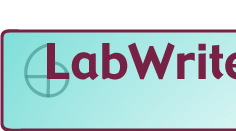
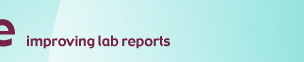
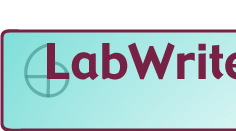 |
|
|
|
|||
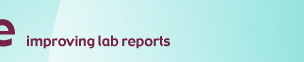 |
|
|||||
|
|
|
|||||
|
|
|
|
||||
|
|
|
|
|
|
|
|
Grading Rubric | ||||||
Click on the grading rubric you need to grade a particular lab and save it to your computer. Standard labs are typical, experimental labs driven by hypotheses. Descriptive labs are are not driven by hypotheses, e.g., observational labs or labs about procedure. Designing labs is the category for labs in which students design their own experiments. Consult "How to use the Excel grading rubric" found below for explanations of the fixed/modifiable scale grading sheets.
How to use the Excel grading rubric:The "fixed scale" grading sheet is based on a "poor" to "excellent" 5-point scale with the points on the scale equal to 0.0, 0.25, 0.5, 0.75, and 1.0, respectively. These values are locked and are not changeable without unlocking the worksheet. You may only change the point values for each section of the lab report (see figure 1 below). The "modifiable scale" grading sheet is based on a traditional "F" through "A" scale with numeric values between 0 and 100 assigned to points on the 5-point scale by the instructor. The cells showing the numeric values are below the letter grades and are the cells used to calculate the score for each of the criteria. These cells are unlocked and modifiable by the instructor (figure 2 below). If you do not want students to see the actual numeric value assigned to each of the letter grades in a printout, you can hide them by doing the following:
Note that the Excel rubrics are Excel workbooks with three worksheets each (accessed by the tabs at the bottom left of the workbook file, best seen if the window is maximized):
Figure 1
Figure 2 |
||||||||||||||
 |
© Copyright
NC State University 2004 Site design by Rosa Wallace Rev. RW 5/16/05 |